When it comes to your printer, you probably have a love/hate relationship. Like many consumers, you rely on your inkjet printer for your most important documents and images. Whether you’re working on something creative at home or you’re putting the finishing touches on a professional document at the office, you depend on your printer - and yet you’ve inevitably had an encounter that made you want to pull your hair out. Many of the most common ink problems can be easily fixed once you’ve diagnosed the problem. Instead of tossing your expensive device in the trash, read on to learn how you can mitigate these problems and get back to work without skipping a beat.

My printer won’t close.
Everyone has had an experience like this at some point. You load up your printer, you’re ready to finish off that important project, and you can’t get the printer to close.
Diagnosis: If your printer door won’t shut, it most likely means one or more of your cartridges isn't installed incorrectly. A cartridge that’s not properly in place can make it impossible for your printer door to fit shut.
Other possible diagnosis: You may have installed the wrong cartridge model. Check the cartridge’s model number and make sure that it’s the right unit for your specific printer model. Remember that different printer models require different cartridge types, even across the same printer model series. For example, there are many types of HP DeskJet printers. An HP DeskJet 820 printer and an HP DeskJet 830 printer require two different ink cartridge types: the first one takes HP 41/45 ink cartridges, and the second takes HP 23/45 ink cartridges.
Solution: Take out the cartridge that isn’t installed correctly and reinstall it the right way. If you’re not sure which cartridge is at fault, try removing and reinstalling all of them. While your cartridges are out, check to confirm that you’re using the right cartridge model(s) with your printer.
-First, open the door of your printer.
-Next, check your printer’s manual or look online to make sure you’re removing the old cartridges correctly. Some ink cartridges lift up and out while others are removed by pressing down and sliding the cartridge out of your printer’s carriage.
-Remove any protective tape on your new cartridge. Some ink cartridges also come with a small plastic cap to keep the ink from leaking or drying out. If your cartridge has one of these caps attached, you’ll need to remove it prior to installation.
-Follow the color guide for each cartridge. You can’t just insert cartridges haphazardly, so make sure you’re installing the black cartridge in the black slot, the cyan cartridge in the cyan slot, etc.
-Gently push the cartridge all the way into place. Some cartridges need to be installed at an angle to properly fit, while others simply get pushed into place. Don’t force your cartridge if it won’t go in. Simply take it out, confirm that it’s the right cartridge, then gently slide it in until it won’t go any further (some printers indicate that the cartridge is in place with a soft click).
Resolution: Always take a moment to make sure you’re installing the right cartridges in your printer, and double check that you’re installing them correctly. Don’t try to force your printer’s door shut if it won’t close; take out the cartridges and try again until it fits without force.

I think my ink is dried up.
While our remanufactured replacement cartridges have a shelf life of two years when properly stored, every ink cartridge is susceptible to drying out over time – including expensive OEM cartridges. A dried-up cartridge does not indicate any lack of ink quality; it can happen with any cartridge that’s been open for a prolonged period of time without regular usage. Your printer itself can also become clogged with dry ink if you don’t use it frequently enough.
Diagnosis: Infrequent use of your printer is one of the most common causes of dried-up ink. Even if you’ve changed the cartridges, it’s possible that residual ink droplets have dried up inside your printhead nozzles.
Solution: Check how long ago your current cartridges were installed, then clean the printhead and replace the ink cartridges as needed.
-Some printers have a printhead cleaning option. If your printer has this feature, use it.
-If your printer does not have a printhead cleaning option, run a print test to flush out the printhead nozzles. You can safely do this up to two or three times, but it’s recommended that you don’t exceed three print tests to avoid running out of ink prematurely.
-You can also clean the printhead itself. However, you should NEVER touch the nozzles, even while cleaning. You can clean the printhead with a clean, damp, lint-free cloth. Wipe down the electrical contact as well as the plastic on either side of the nozzles. When you’re finished, wipe it all down with a clean, dry, lint-free cloth.
-Reset the printer. This will get rid of any previous error messages and force the printer to read your cartridge again.
-If the problem persists, you may end up having to replace your printhead (assuming that your cartridges are still full of ink and not dried up). This may be covered by your warranty. Check with the retailer where you purchased your printer or contact the manufacturer for customer assistance.
Resolution: If you’re not going through ink quickly enough, consider removing the cartridges between print use and storing them in an airtight plastic container (any storage container that you use for leftovers will probably suffice, as long as it’s got an airtight lid). Be sure to include a slightly damp (but not wet) cloth in the tub to lock in the moisture – this will help prevent your cartridges from drying prematurely.
You should also avoid buying high-yield cartridges if you only use your printer on rare or infrequent occasions. Using standard-capacity ink cartridges instead of high-yield ones can help conserve ink for when you actually need it and reduce the amount of ink that ends up drying out.
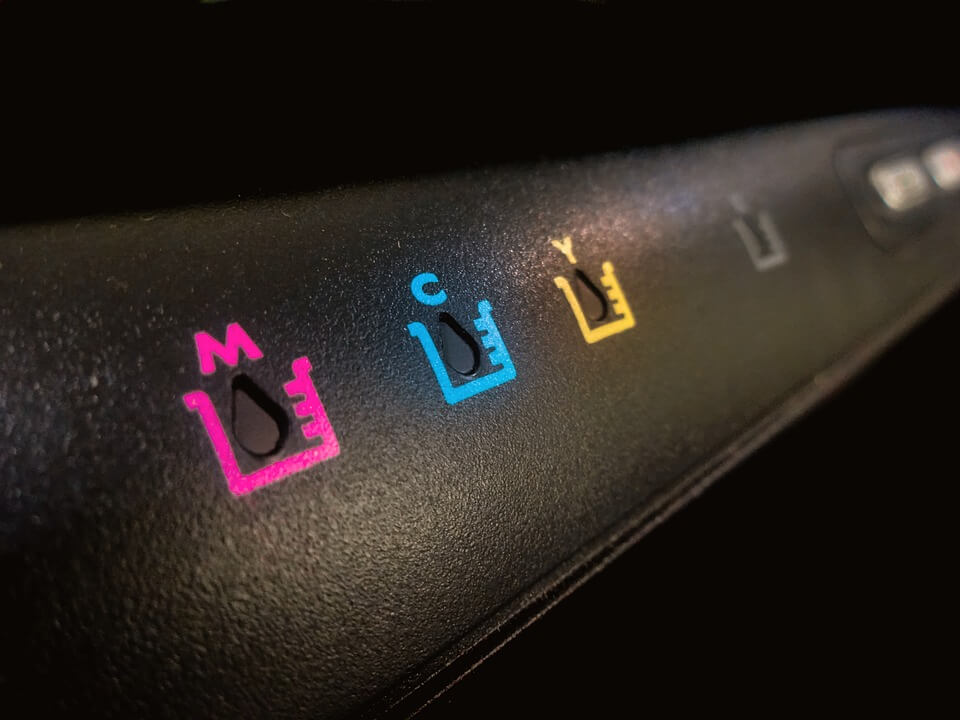
The printer won’t read my ink levels.
The chip on your ink cartridge is supposed to work with your printer to help monitor ink levels, but even in OEM cartridges that chip doesn’t typically report an accurate reading to your printer. It won’t tell your printer whether a given cartridge is 50% or 80% full; rather, it simply tells your printer whether the cartridge has ink or is almost empty. However, a study conducted by PC World found that even those readings can be inaccurate. Many printers will report that the ink levels are low or exhausted well before actually reaching those levels.
Diagnosis: Your printer may be running low on ink, but it’s also just as likely that your printer is one of the many reputable models on the market that prematurely report low ink levels. Some printers will let you do a test print to check the ink levels, which can be very helpful, but unfortunately this issue requires a bit of trial and error to diagnose.
Solution: Try printing something to see whether the resulting page looks like it had enough ink. The best way to determine your ink level is by specifically printing a diagnostic report or a test page.
-Run a print quality diagnostic report on your printer. Most printers have some option that lets you perform a printed diagnostic test. Check your printer’s manual for instructions on how to initiate this test on your device.
-Depending on your printer make and model, your diagnostic report should have an indicator to show how full your ink levels are. If the ink-level indicator displays a low ink level, you may need to change your cartridges.
Resolution: When in doubt, remember that your printer isn’t necessarily running low on ink until you start to notice that your print work looks incomplete. If your print work looks okay, keep printing until you notice signs of a low ink cartridge like streaking or fading color and text. Keep extra ink on hand so that you won’t be stuck with an incomplete project when the ink is actually running low.

There’s banding, spotting, or misalignment in my print work.
A common problem with any inkjet printer is that occasionally a printed document or image turns out banded. Banded print work means that there are tiny lines through each image or block of text that make it look like you’re running out of ink, despite an otherwise sufficient level of ink in your cartridge. Spotting is a similar problem, with work appearing “incomplete” on any given printed page.
Diagnosis: If you’re certain that there is a sufficient amount of ink in your printer, the most likely cause is either a misaligned printhead, a clogged printhead nozzle, or a damaged printhead.
Solution: Run a diagnostic print test to determine the cause of banding.
-Follow the diagnostic print test instructions described earlier in this post.
-If your printer has a printhead alignment option, try this to see if realigning it makes a difference in the quality of your work.
-If you suspect that your printhead has a clogged nozzle, try running your printer’s printhead cleaning option (if it has one). If your printer does not offer this feature, try running a print test to flush out the nozzles, but again, running this test more than three times may exhaust your existing ink levels.
-You may need to replace the printhead if none of these options solves your problem. Again, this may be covered by your printer’s warranty, so check in your user’s manual to see what your warranty covers.
Resolution: Refer back to the section on dried up ink and follow the instructions on how to preserve your ink cartridges between use.

I keep running out of ink too quickly.
If you print a lot, you’re going to run out of ink somewhat quickly. The page yield your cartridge gives you on the package (yes, even on OEM cartridges) is based on a 5% average page coverage. This metric is used across the ink industry by every manufacturer as well as by most after-market retailers. That page coverage is considerably less than what you’d actually print with any given document or image. Long documents with top-to-bottom text or large, detailed photographs/images will use up a lot of ink very quickly.
Diagnosis: You may be trying to print larger projects than your printer was meant to handle. The page yields on most ink cartridges will not hold up to real world print applications. This can force you to buy more ink, so you may want to consider whether it would be worth investing in a printer that can handle larger projects if you foresee this being a frequent problem.
Solution: Use higher-yield cartridges (if available for your printer model), change your printer’s settings, or consider switching to a laser printer for longer projects.
-Many ink cartridge models come in two variations: a standard-capacity size and a high-yield size. Not all cartridge models have a high-yield option, though, which may require you to do a little extra footwork to get a better page yield on your print work.
Resolution: Adjust your printer’s settings to reduce ink consumption. While the specific options for any given printer will vary depending on the printer brand, make, and model, you’ll typically have the option to adjust the print settings (either on your printer itself or through the printer's software on your computer). Try lowering the print quality and see if your page yield improves. Many printers have a range of settings that may include “draft mode,” “normal print quality,” and “best quality”. While draft mode may not be desirable for important projects, it will work perfectly well for low-stakes print work that doesn’t need to look professional. Lowering the print quality in your printer’s settings will also improve the speed of your printer, since it won’t have to spend as much time producing perfect documents/images.
Alternate resolution: If all else fails and you have the money to purchase a second printer, you may want to invest in a low-cost laser printer. Laser printers lack some of the precise detail that you get with an inkjet printer, but they’re known for producing work quickly and at a lower cost. Toner cartridges typically print thousands of pages, whereas most ink cartridges have a maximum page yield of several hundred. You can always keep your inkjet printer, too, and use it for more important projects that require higher-quality print work.
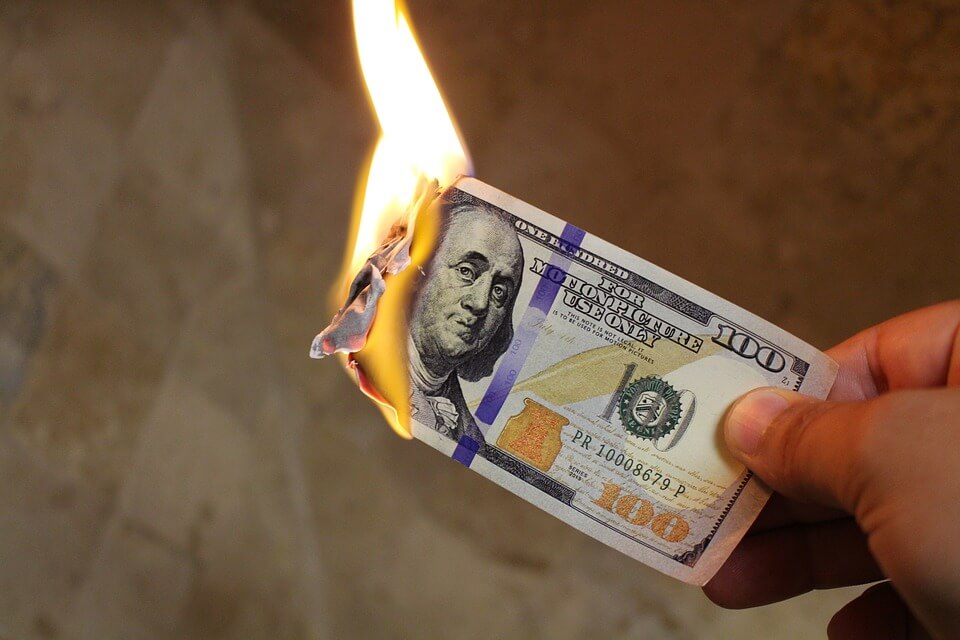
I’m struggling to afford the high cost of printer ink.
If you’ve ever bought a printer and then shopped around for replacement ink cartridges, you probably experienced some mild sticker shock when you saw how much the ink costs. OEM (original equipment manufacturer) ink cartridges frequently come with a high price tag, but you can get the same quality and performance from cheap ink cartridges that are compatible or remanufactured units. Not all compatible/remanufactured ink retailers are the same, though, so be sure to go with a reputable seller.
Diagnosis: Consider more affordable alternatives, but make sure you only purchase ink from a trustworthy merchant. Look for companies that have been in business for many years with a reputation for high-quality products. You should also look for companies that offer some type of warranty so that you have options to exchange or return the product in case it doesn’t work or fails to meet your standards.
Resolution: Shop around for affordable ink cartridges that still offer high print quality. You can save hundreds of dollars each year by using remanufactured or compatible ink cartridges like the ones offered at 1ink.com. If you’re looking for other ways to save on printing costs, check out our recent blog on how to save money at home or in the office. And if you own a laser printer, keep an eye out for our next blog installment, Biggest Laser Printer Fails!