Everything to Know About DPI and PPI

Printing and digital image editing are almost inexorably linked together in our modern age. In fact, much of the print work completed by professional organizations today starts on paper and is scanned into the computer. As more and more projects are created and edited on a computer, understanding the terminology and methodology for image editing programs becomes essential.
If you’re curious about some of the technical jargon of professional editors and printers, read on to learn the differences between DPI and PPI, and see how they mutually affect high resolution digital printing.
What is PPI?
PPI, or pixels per inch, refers to the pixel density in a given image as it’s displayed on an electronic device, like a computer or TV screen. Most display devices use square pixels to create an image, so generally, horizontal and vertical density tend to be identical.
If you’ve ever worked in a simple image editing program, you may have noticed that often, enlarging an image causes it to appear blurry. Blurring is the result of forcing an image to cover more space without adding more pixels to fill in the blanks. The individual pixels are forced to grow to cover the empty space and are now visible—making the image look blocky, pixelated, and unprofessional.
When trying to enlarge an image for high resolution printing, the original image must have an incredibly dense amount of pixels to allow for it to remain clear and sharp as it expands.
What is DPI?
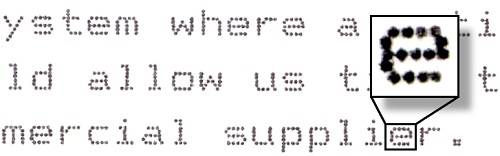
DPI, or dots per inch, exclusively refers to how an image is read and created by a printer. Recreating an image with a printer can be accomplished through a few different methods, including dot matrix printing, inkjet printing, and laser printing. The name of each method refers to the way in which the ink or toner is applied to the paper and has an enormous effect on the DPI of an image.
With dot matrix printing, tiny rods strike an ink ribbon to create an image. This is a relatively outdated method that has low resolution, generally ranging from 60 to 90 DPI.
In inkjet printing, ink is sprayed through tiny nozzles onto the paper to create images and text. The printers that use this method are typically capable of producing images that range between 300–720 DPI.
A laser printer applies a dry, powdered toner to a page through a controlled electromagnetic charge. This type of printing is by far the most precise, and many printers can produce results with a resolution as high as 2,400 DPI.
Since DPI, unlike PPI, is dependant on the performance of the printer, the mode of the printer drives, and the type of printing method used, it is often much more variable from print to print, even when created on the same printer.
Set Your PPI Before Your DPI
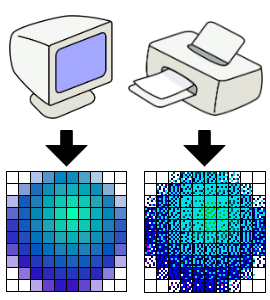
If you’re wondering how DPI and PPI will affect your current printing project, you need to consider the settings on your printer and the resolution of the original image. Getting the PPI correct is crucial, as it makes printing your image in different sizes much easier. If you go into your image editing program and set the PPI to 10, that’s going to give you an idea of what the image will look like on a 10” x 10” page. If you know the size of the image and the size of the page, the editing program can then calculate the PPI for you.
If you’re planning to scan the image you’re printing, you’ll need to set your PPI before scanning it into the computer. Check your printer’s highest DPI to choose your PPI resolution. If your printer only prints up to 300 DPI, inputting an image with a PPI higher than 300 won’t make a difference in the quality. It’s a good rule of thumb to set your PPI to at least 200 to ensure that you can manipulate an image when editing and still print with high-quality results.
Setting Your DPI
Once you’ve set a PPI that ensures the printed image doesn’t look pixelated, turn to your printer settings. Most printers have automatic settings that determine the DPI it will use based on whether you’re printing photos, images, or text. As soon as you clarify exactly what you’re printing, the printer can set the DPI appropriately.
You can also choose to customize your DPI settings to ensure that your image has the perfect DPI and PPI proportions. Some printers don’t allow direct modification, while others require a compatibility program to translate your requirements for the printer. Since each printer model and brand has different capabilities, their terminology may also differ slightly. Generally, you’ll see terms such as:
- Highest
- Photo
- Fast Normal
- Fast
- Fine
- Normal
Each of these usually refers to a DPI setting. Your manual can define the exact DPI and inform you of the proper paper type for each printing mode. Some printing modes may only work with glossy photo paper, while for others, it’s best to use matte paper.
The Right Ink
Now that you know about DPI and PPI, as well as how they change printing resolution, it’s time to understand how ink and toner affect your print. Typically, the higher resolution you use for DPI and PPI, the more material your printer needs to effectively blend colors into a high resolution print.
While you can purchase OEM printer ink and toner cartridges, this is a fairly expensive venture—especially if you’re consistently printing in very high resolutions. Instead of spending your time and money on these expensive refills, choose remanufactured or compatible ink and toner cartridges that are made with the same high-quality materials as the OEM cartridge.
At 1ink.com, our selection of ink and toner cartridges spans over 1,500 products, servicing over 500 printers at low prices. Shop for refills from our wide array of printing supplies for HP, Brother, Lexmark, and more to ensure your printer performs better at high resolution requirements for both DPI and PPI.
If you want to learn more about printers, cartridges, or printing news, check back often for more information.