Top Tips for Extending the Life of Your Ink Cartridges

If you need to use your inkjet or laser printer often, then you know how expensive it can get to constantly replace its ink cartridges or toner. Since printing is a necessity for pretty much everyone these days, it is a good idea to focus on ways to extend the life of each cartridge. Here are helpful tips that will teach you how to make ink cartridges last longer.
Adjust the Printer Settings
Your first defense against a premature loss of ink is adjusting your printer settings. Switching a few of your pre-programmed settings will still provide you with legible, clear documents while using far less ink.
Change the Quality Level
Almost all printers offer multiple print quality levels and speeds that range from fine to normal. Many even offer a “Draft” mode, or “Fast Normal,” for anything that is not necessarily official, such as a business letter. This is the best mode to use in order to save ink and extend the life of each cartridge. You should use these settings exclusively unless you are printing photographs or a presentation.
When you set your printer in “Draft” mode, you are altering the speed at which a document is printed.
- Open your Control Panel and click on “Printers and Faxes.”
- Right click your desired printer in the list and left click “Print Preferences.”
- Click “Advanced” and select the “Draft” or “Fast Normal” option.
Color Printing vs. Grayscale
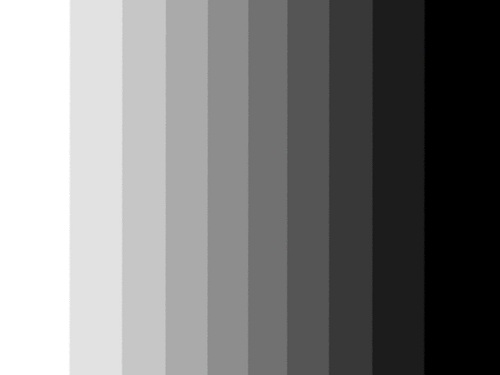
If color is not necessary, it is always best to change your printing preference to what is known as “grayscale,” or black-and-white. You still get a readable, quality document or image that uses much less ink and will extend the life of your cartridge.
- Go into the “Properties” or “Preferences” Menu (depending on your printer).
- Click on “Grayscale” and hit save.
Use Print Preview
Another tip on how to make ink cartridges last longer is to take advantage of your print preview feature. All computers have this setting and it will provide you with an on-screen rendition of the page that you are about to print before it is sent to the printer.
Double Checking
Using “Print Preview” gives you time to evaluate the page that you are about to print so you will not waste ink printing out the wrong information. You can make any necessary changes before your work is sent to your machine.
Saving Work Electronically

You may also decide that it is a far more convenient and greener solution to save your work electronically as a PDF document that can easily be emailed to co-workers, or distributed through services such as Dropbox. There are also programs that work with your desktop like a printer, but only produce PDF documents for easy storage. Using electronic documents extends the life of your ink cartridge since you will only have to print when it is absolutely essential.
Ignore Low Ink Warnings
You should always try to ignore the first low ink warnings that you get from your printer. Just like the gas tank in your car, there is always a bit more ink left when your printer's sensor first detects that you are approaching empty status.
The sensor errs on the side of caution, though some customers believe that the printer's conservative estimates are motivated by the greed of printer manufacturers. While this may or may not be true, you are guaranteed to have more than enough ink remaining post-warning to print at least a hundred more pages. This doesn't mean that you shouldn't have a new cartridge handy at the first indication that your current cartridge is low, but you shouldn't have to replace it until the quality of your printed pages has obviously diminished.
It’s obvious when your ink cartridges actually need to be replaced, as you will see streaks, smears, or fading in your text and images.
Prevent Nozzle Clogging

You can extend the life of ink cartridges simply by keeping your printer nozzles clean and free from debris. You can tell when your nozzles are clogged because your documents will print with faint images and broken lines.
How to Clean Printer Nozzles
You can unclog printer nozzles by soaking them in warm, soapy water until the dried up ink begins to run and drip off. Leave the nozzle in the water for a few minutes, then remove it. Using a paper towel or a soft cloth, wipe the piece dry and reinstall it in your printer. Then, clean the printheads again by running the cleaning program on your machine.
- Open the control panel.
- Click on “Devices and Printers.”
- Right-click the printer you are trying to clean and select “Properties.”
- Choose the tab for cleaning that may be called “Services,” “Maintenance,” or “Hardware.”
- Select “Nozzle Check” to start the cleaning process.
After you’ve cleaned the nozzles, run a test by printing out a single page to make sure there are no issues.
Change Fonts

You can easily get more documents printed from the same amount of ink by switching your font. Print the same thing in smaller letters and avoid any fancy fonts with thick letters and numbers. Sometimes, all you need to do is change the typeface from “Bold” to normal. Another alternative is to stick with fonts that are well-known for how little ink they require, including Times New Roman, Arial, and Helvetica.
Pay Attention to Resolution and Image Size
By adjusting your image sizes and resolution, your photos and graphics are guaranteed to require less color ink, extending the life of your cartridges. This is easily managed within your printer's settings.
What is DPI?
DPI, or “dots per inch” is similar to the pixels that produce a digital image on a screen. Resolution is the actual number of DPI found in a photo or graphic. The more DPI in a graphic, the more ink it takes to print it.
Changing Resolution
In most scenarios, photos and graphics do not require any more than 72 DPI for a laser or inkjet printer to print a decipherable replica. Sometimes, printers are pre-programmed to go as high as 200 to 300 DPI, which is extremely unnecessary and a major waste of ink.
“Draft” or “Fast Normal” modes equate to roughly 72 DPI and are best for casual printing. If you are using Photoshop or any other program that requires an increase in resolution, these settings can be easily changed back for that purpose.
Protect Your Cartridges
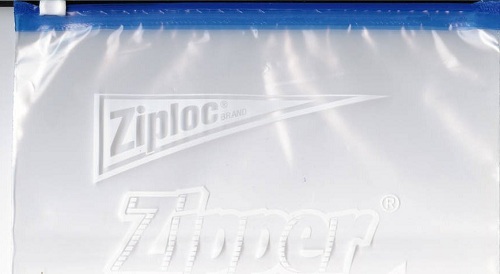
Always protect cartridges that are not currently in use. This applies to cartridges that were purchased, yet not needed immediately, and also to cartridges already installed in printers that will not be used for a long time.
Remove and Store
If you do not plan on using a printer for a long time, you need to seal your cartridges in plastic bags that are airtight and leak-proof. This will ensure that you extend the life of the ink cartridge since it won’t dry out in the interim.
New Cartridges
New cartridges should always be stored at room temperature and should never be opened and removed from their packaging until they are ready to be used. If you don't use cartridges immediately and leave them out in the air, they may not only dry out, the ink can also evaporate.
Turn Off the Power

Always turn off your printer when it is not in use. Leaving your printer plugged in and running can seriously clog the printhead, and the heat that your machine produces can also dry the ink in your cartridge. It is best to turn the printer on only when it is necessary and leave it off at all other times.
More Cost Savings
These are just a few of the ways to extend the life of your cartridges and save on expensive ink and toner cartridges. Learning how to make ink cartridges last longer and acting on any one of these tips will save you or your company money on printing costs.
If you want save even more, shop 1ink.com and choose from our selection of remanufactured and refurbished cartridges. We have cartridges to fit all printer models, and each is backed by our 1ink.com guarantee. Take a look at our website to learn more.