Office supplies can get very expensive depending on the size of your business and the consumption of workers. Brand name printer ink can cost upwards of hundreds of dollars alone, depending on your printer model. Not to mention that the cost of a ream of paper has been on a steady price increase since 2017. With a 5% price increase in 2019 alone due to the rising cost of manufacturing pulp, the closing of major paper mills, and international trade-deals playing a significant part.
Duplex Printing, also known as double-sided printing, is a term used for printing on both sides of the paper. This is achieved either automatically if your printer supports duplex printing, or even manually if you decide to flip the pages and print both sides.
Why is it important? Not only is it sustainable for the environment to consume fewer trees, but it cuts your cost in half when duplex printing.
Everyone from small businesses to government entities is doing their part when it comes to maintaining a greener environment and saving on printer ink. According to the Department of the Navy’s Chief Information Officer: All U.S Navy unclassified printers were officially set to duplex mode within the default settings since the year 2013. While the estimated cost of savings equates to less than a penny per page, this leads to around 500,000 trees saved within a year alone.
Can My Printer Model Print Double Sided?
Most modern Brother printers, such as the Brother MFC-9340CDW, have automatic duplex printing ability, but not all printers are guaranteed to do so. Varying from model to model, there are some simple ways to determine if your printer can achieve this.
- HP Printer models that specifically duplex print have a “D” in their model name. The “D” stands for duplex and signifies whether or not it has a duplex unit installed. For example, the HP LaserJet Pro 400 M401dw or HP OfficeJet D135 both are capable of automatic double sided printing.
- You can also print a configuration report directly from your printer, which will inform you whether your printer model is capable of automatic duplex printing.
Most printers can run a configuration report directly from the printer control panel menu. This can be achieved by touching or swiping the display to the Setup menu. From the Setup menu, select Reports and then Configuration Report. Make sure to have paper installed in your printer before running the report. This will give you a comprehensive list of product information, including Product Name, Serial Number, and Duplexer Version. If Duplexer Version is displaying a “0”, it signifies that your printer is not able to automatically print on both sides.
- If all else fails, contact your original equipment manufacturer with your printer model and serial number. They will be able to tell from that information if your printer is capable of duplex printing.

How to Set Up Automatic Duplex Print?
If your printer is capable of duplex printing, setting up the process can be quick and done with ease by following these steps. While using a Windows Operating System, you can enable this process directly from your computer.
- Navigate to the Control Panel, then select View Devices and Printer. This will bring you to a page that displays your connected printers and fax machines.
- Select the printer model that you want to enable Duplex Printing on.
- Right-click on your desired printer and select Printer Properties.
- This should open a menu with printer settings, navigate to the Advanced tab located at the top of the page.
- On the bottom of that menu, select Printing Defaults
- Under the Additional Features tab, you should see a Duplex Printing box to click on.
- Save your settings
Note: Printing Defaults will change your default settings every time you use the printer. Once changed, you will need to manually input whenever you want to print single pages.
How to Set Up Manual Duplex Printing?
Even if your printer does not support automatic duplex printing, there is still an option for you to achieve the same results. Although it may require a few additional steps, double-sided printing can be achieved by setting your print options to Print Odd Pages Only and then manually inserting the printed pages back in the printer.
As stated before, every printer works differently, so there is not a One-Size-Fits-All option. However, specific programs such as Microsoft Word do allow for these manual options to be set.
- Select the File tap. It will open a bar menu with a list of menus on the left side of your screen
- Navigate down and select Print
- Within the Print Bar Settings Menu, there is a small blue tab that says Page Set Up, select it
- Navigate to the Paper Tab and within that menu, select Print Options on the bottom of the page
- Select the Advanced tab and scroll down into you see the Print navigation bar
- Within this menu, you can select Print on front of sheet for duplex printing or Print on back of sheet for duplex printing.
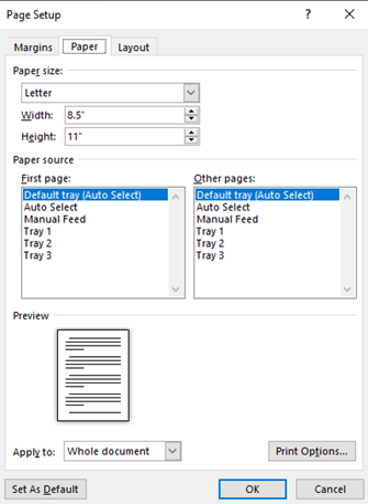
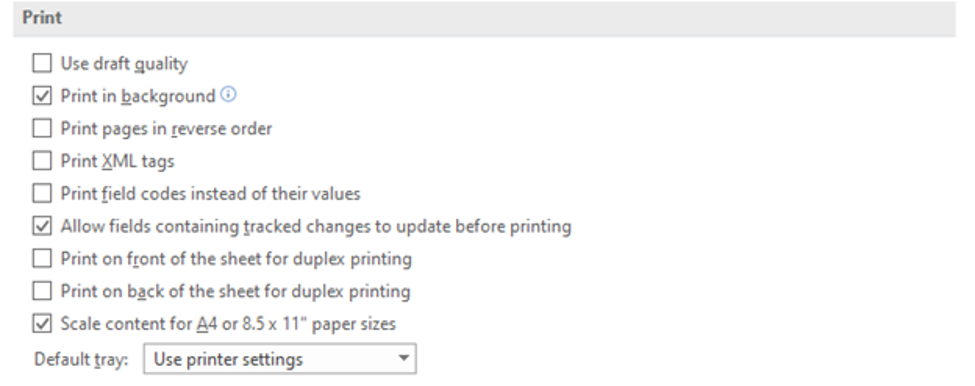
Once again, the manual version of the process will change the default settings of Microsoft Word to always print both sides. It is essential that you know how to reverse this process if you need to print on one side only.
Need a Duplex Printer with affordable ink?
If you’re in the market for a printer with duplex printing capabilities, there are high-quality, affordable options out there for you. Most newer models of Brother and HP printers support duplex printing. One of the most dependable printer models on the market today is the Brother MFC-9340CDW.
If you’re looking for an Epson printer, there is always the reliable Epson WorkForce WF3520 with its fast and straightforward installation process.
Finally, the HP OfficeJet D135 is a sizable competitor at an affordable price. Its sleek and rather small design packs a punch when it comes to print quality. But what is the best printer for home use that uses cheap ink?
Printer ink is an inevitable cost when it comes to running any type of printer. While duplex printing will cut your cost in half when it comes to maintaining your paper supply, unfortunately, your ink usage will remain the same. Name-brand ink and toner cartridges can cost a fortune, but luckily there’s an alternative to purchasing full-priced ink cartridges.
With over 20 years of experience, there’s no wonder that 1ink.com provides high quality, budget-friendly printer ink for the average consumer. Our remanufactured and compatible ink cartridges work just as good as the competitor but at a fraction of the cost. We offer High-Yield ink and toner cartridges as our standard because we believe you should get more for your money.